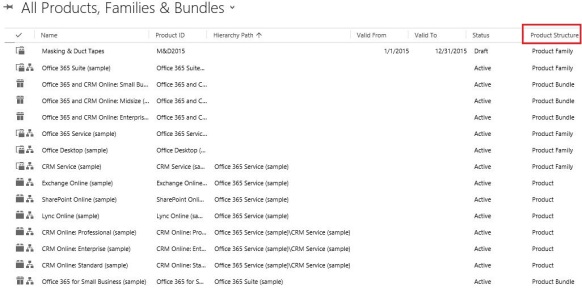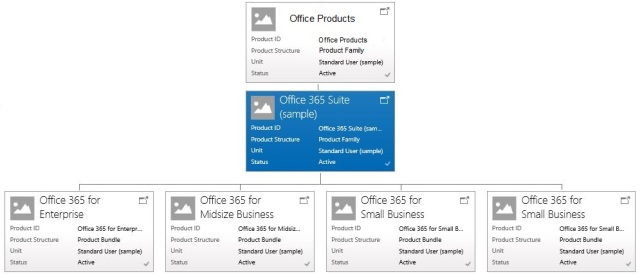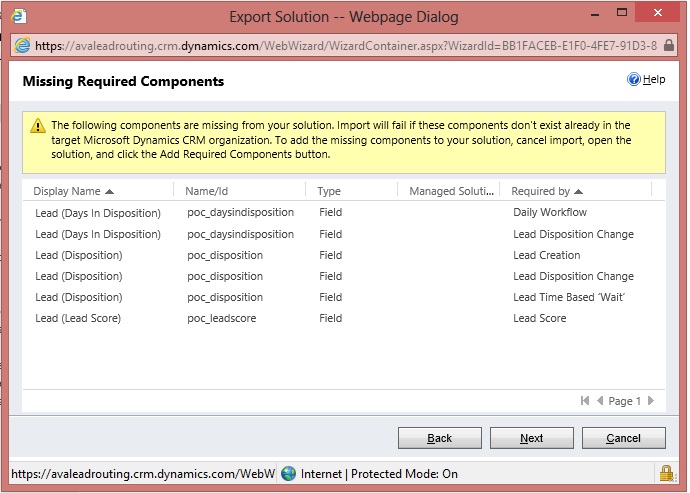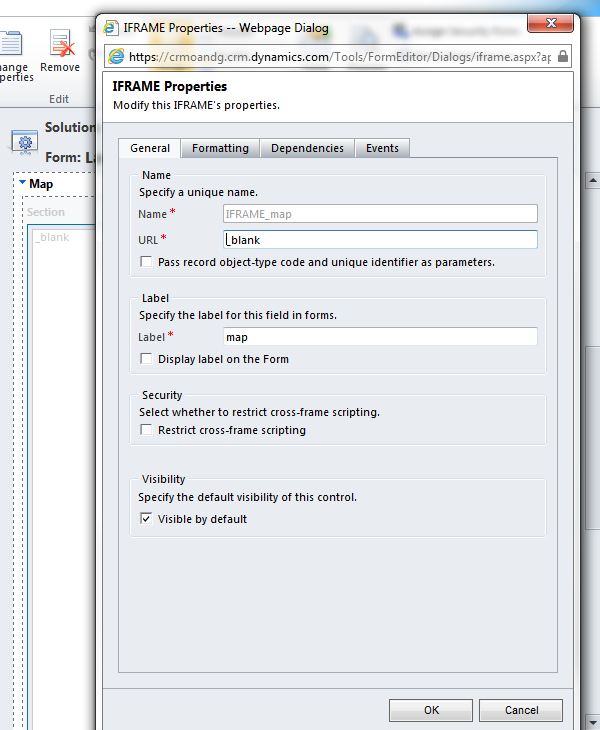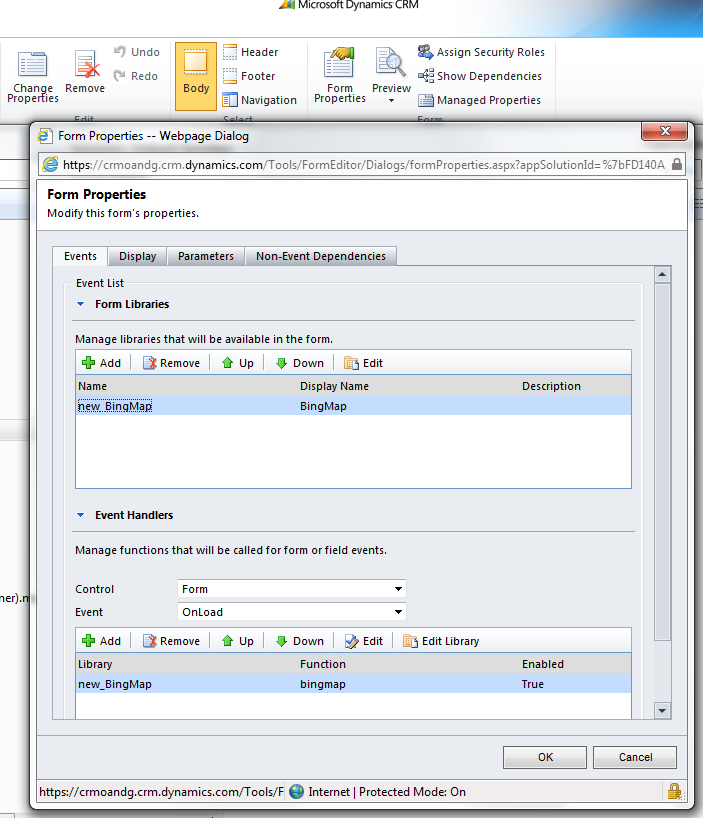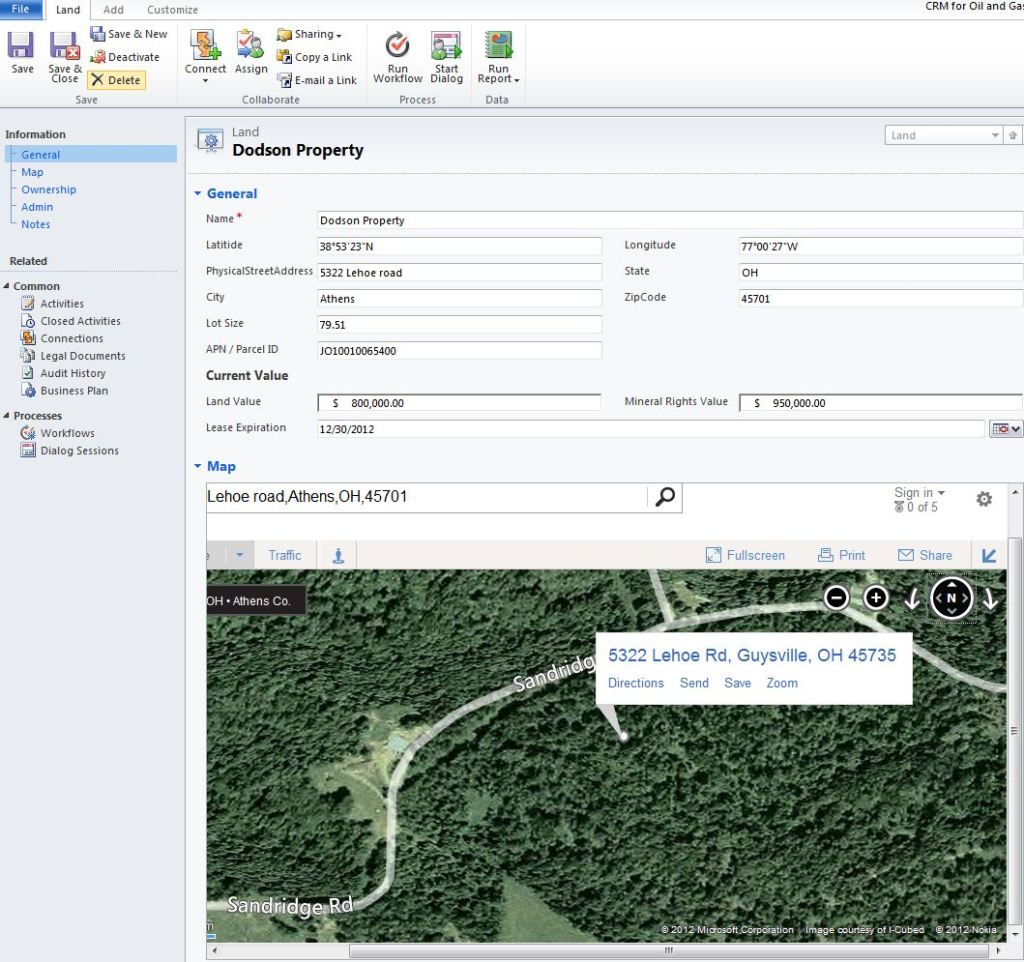Over the years my experience has been primarily with enterprise clients and enterprise projects. From a project view, there are many things one needs to understand when dealing with large enterprise clients compared to small & medium sized clients. This article will highlight a few of those items and provide you with some areas to consider when dealing with enterprise accounts.
- Estimating
- This is not an easy task. You need to be able to compete at the “sales level” with other competitors but at the same time you do not want to come in so high that you lose the deal based on price. Many times you will need to engage in a multi-week paid assessment or a roadmap to truly give an estimate for an enterprise deal. You can give a ROM based on your understanding of the large picture (a top down approach) but to give a solid estimate, you need to take a bottoms up approach where the actual requirements drive the estimate.
- Obviously you need to understand the basic implementation costs respective to requirements as a baseline. Where the “art” of estimating comes in (which admittedly, is largely based on experience) is knowing the large levers that have a big impact on your estimates. I will not tell you how to estimate but I will say that a large enterprise client will take approximately 300%-400% longer to deliver than a small or medium size client because of these levers. Additionally, the consultants typically work longer hours and are under more stress in large enterprise engagements because of all the politics and red tape, it’s a much different world than small business. These levers are as follows:
- Ease of doing business
- Are there any established timeframes around the clients approval cycles?
- This can have a huge impact on a project if every detail of a project has to go through rigorous review cycles.
- Project Management style
- Will your team be able to be self guided or will the client want to micro-manage and review all meeting content and prescribe an approach?
- Locations & travel
- Will the client require travel or will they allow remote work
- Are there any established timeframes around the clients approval cycles?
- Governance Model
- Do they have a governance model established before the project starts? Have all roles, responsibilities and authority been communicated and approved from the C-level down?
- This item alone can kill a project. if a Project Charter and Governance model isn’t established, your project will inherently have a huge failure factor.
- Release Strategy
- Is your project going to be big bang or use a phased release strategy? This HAS to be known up front because in general, your UAT cycles can account for 14%-20% of the project total so if you came in thinking you were big bang and it ended up requiring 5 releases, you will easily be over your estimate by 100%
- Ease of doing business
- Delivery
- You will typically have the same implementation steps and methodology but the underlying technology is usually more robust. Enterprise Service BUS and ETL tools are commonly used and PM tools such as Excel and MS Project are standard.
- Training & Change Management
- This is a common area that is overlooked. You have to involve training and change management early in the process so that your users are aware of the system and have a working knowledge before they need to use it.
- Release Strategy
- This was mentioned in estimating but you have to understand many aspects of the UAT ahead of time and account for all the cycles involved. In addition to the UAT test scripts, the user training materials that have been developed will be “piloted” during UAT to get feedback before user training occurs.
- Train the trainer and end user training happens around the same time as UAT.
- Support
- This can’t be excluded in your overall vision. make sure you allocate adequate support time for enterprise clients and consider who is accessing the system at what time so that you have support resources in proper timezones allocated to the project.